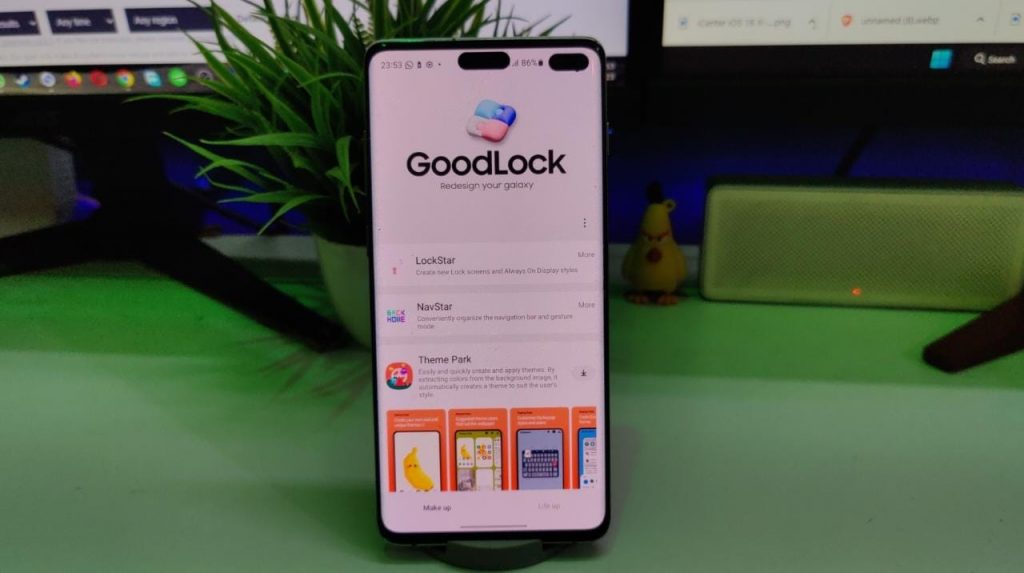
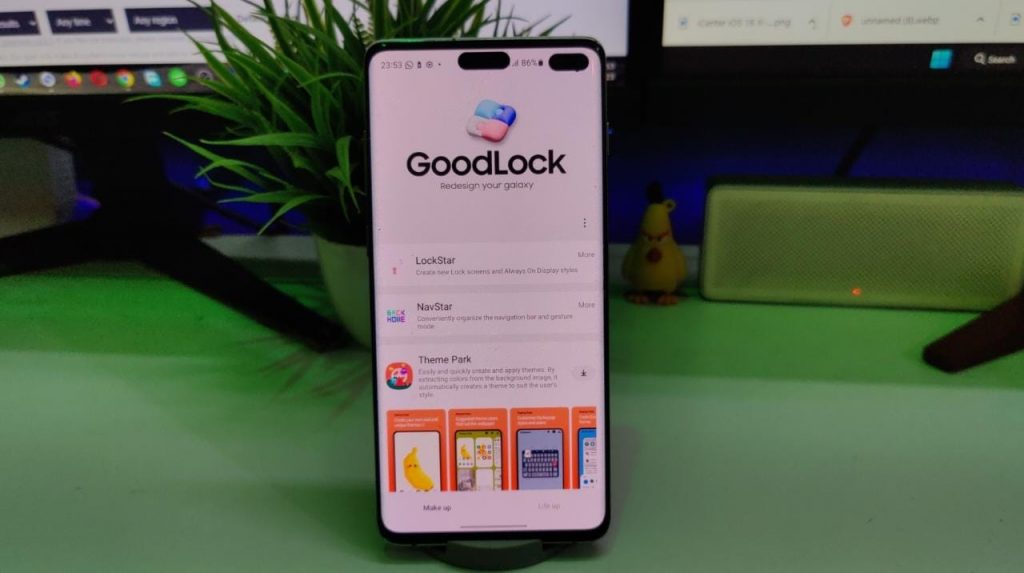
A. Definition of GoodLock app
GoodLock is a popular customization app for Android devices that allows users to personalize and enhance the look and functionality of their device. With GoodLock, users have access to a range of features and settings that are not normally available in the stock Android interface.
B. Purpose of the article
The purpose of this article is to provide a comprehensive overview of GoodLock app and to explain how it works. We will cover the key features and benefits of using GoodLock, and show you how to install and use the app to customize your Android device. Whether you’re a seasoned Android user or a newcomer to the platform, this article will help you get the most out of GoodLock and unlock the full potential of your device.
II. What is GoodLock app
A. Brief history and background GoodLock was first released in 2016 and has since become one of the most popular customization apps for Android devices. Developed by Samsung, GoodLock offers a range of features and settings that allow users to personalize and enhance their device in ways that were not previously possible.
B. Key features and capabilities
Some of the key features of GoodLock include the ability to customize the look and feel of the user interface, change the lock screen and notification panel, and access advanced settings for device performance and battery life. GoodLock also offers a range of plugins and modules, each designed to enhance a specific aspect of the user experience, such as the ability to customize the quick settings panel, the navigation bar, and the home screen.
C. Comparison with other customization apps
GoodLock is unique in that it is developed by Samsung and is optimized specifically for Samsung devices. While there are many other customization apps available for Android, few offer the level of control and customization that GoodLock does. Additionally, GoodLock is regularly updated with new features and improvements, making it one of the most dynamic and user-friendly customization apps on the market.
III. How does GoodLock work
A. Installing GoodLock app GoodLock is available as a free download from the Samsung Galaxy Store or through a third-party app store. To install GoodLock, simply search for the app in the store, download and install it as you would any other app. Note that GoodLock is only compatible with Samsung devices and may not be available for all models.
B. Navigating the GoodLock interface
Once installed, GoodLock can be launched from your app drawer. The interface is straightforward and easy to navigate, with all of the customization options organized into separate tabs for easy access. To customize your device using GoodLock, simply select the feature you want to change and follow the on-screen instructions.
C. Using GoodLock to customize your device
GoodLock offers a wide range of customization options, allowing you to change everything from the look and feel of the user interface to advanced settings for device performance and battery life. Some popular customization options include the ability to change the lock screen, notification panel, and quick settings panel, as well as access advanced settings for device performance, battery life, and more.
D. Examples of customization options availabe
Some of the customization options available in GoodLock include:
- Customizing the look and feel of the user interface, including the lock screen, home screen, and notification panel
- Changing the navigation bar and quick settings panel
- Customizing device performance and battery life settings
- Accessing advanced settings for individual apps, such as changing the default font, background color, and more
- Enabling or disabling specific features, such as the edge lighting effect and One-handed mode